Beginning PyScript
PyScript is a platform for running Python in modern web browsers.
Create apps with a PyScript development environment: write code, curate the project's assets, and test your application.
To distribute a PyScript application, host it on the web, then click on the link to your application. PyScript and the browser do the rest.
This page covers these core aspects of PyScript in a beginner friendly manner. We only assume you know how to use a browser and edit text.
Note
The easiest way to get a PyScript development environment and hosting, is to use pyscript.com in your browser.
It is a free service that helps you create new projects from templates, and then edit, preview and deploy your apps with a unique link.
While the core features of pyscript.com will always be free, additional paid-for capabilities directly support and sustain the PyScript open source project. Commercial and educational support is also available.
An application
All PyScript applications need three things:
- An
index.htmlfile that is served to your browser. - A description of the Python environment in which your application will run.
This is usually specified by a
pyscript.jsonorpyscript.tomlfile. - Python code (usually in a file called something like
main.py) that defines how your application works.
Create these files with your favourite code editor on your local file system. Alternatively, pyscript.com will take away all the pain of organising, previewing and deploying your application.
If you're using your local file system, you'll need a way to view your application in your browser. If you already have Python installed on your local machine, serve your files with the following command run from your terminal and in the same directory as your files:
Point your browser at http://localhost:8000. Remember to
refresh the page (CTRL-R) to see any updates you may have made.
Note
If you're using VSCode as your editor, the Live Server extension can be used to reload the page as you edit your files.
Alternatively, if you have an account on GitHub you could use VSCode in your browser as a PyScript aware "CodeSpace" (just follow the instructions in the README file).
If you decide to use pyscript.com (recommended for first steps), once signed in, create a new project by pressing the "+" button on the left hand side below the site's logo. You'll be presented with a page containing three columns (listing your files, showing your code and previewing the app). The "save" and "run" buttons do exactly what you'd expect.
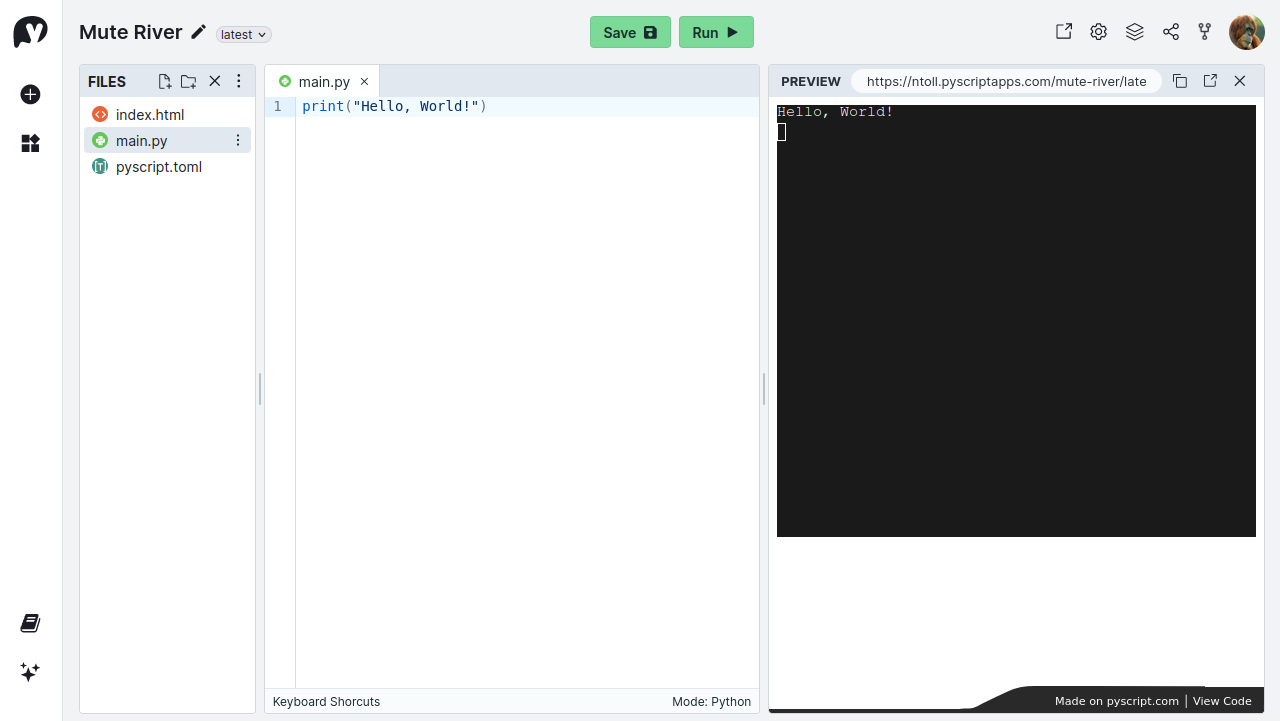
Let's build a simple PyScript application that translates English 🇬🇧 into Pirate 🏴☠️ speak. In order to do this we'll make use of the arrr library. By building this app you'll be introduced to all the core concepts of PyScript at an introductory level.
You can see this application embedded into the page below (try it out!):
Let's explore each of the three files that make this app work.
pyscript.json
This file tells PyScript and your browser about various
configurable aspects
of your application. Put simply, it tells PyScript what it needs in order to run
your application. The only thing we need to show is that we require the third
party arrr module to do the
actual translation.
We do this by putting arrr as the single entry in a list of required
packages, so the content of pyscript.json looks like this:
index.html
Next we come to the index.html file that is first served to your browser.
To start out, we need to tell the browser that this HTML document uses
PyScript, and so we create a <script> tag that references the PyScript
module in the document's <head> tag:
<!DOCTYPE html>
<html>
<head>
<meta charset="utf-8" />
<meta name="viewport" content="width=device-width,initial-scale=1" />
<title>🦜 Polyglot - Piratical PyScript</title>
<link rel="stylesheet" href="https://pyscript.net/releases/2024.7.1/core.css">
<script type="module" src="https://pyscript.net/releases/2024.7.1/core.js"></script>
</head>
<body>
<!-- TODO: Fill in our custom application code here... -->
</body>
</html>
Notice that the <body> of the document is empty except for the TODO comment.
It's in here that we put standard HTML content to define our user interface, so
the <body> now looks like:
<body>
<h1>Polyglot 🦜 💬 🇬🇧 ➡️ 🏴☠️</h1>
<p>Translate English into Pirate speak...</p>
<input type="text" name="english" id="english" placeholder="Type English here..." />
<button py-click="translate_english">Translate</button>
<div id="output"></div>
<script type="py" src="./main.py" config="./pyscript.json"></script>
</body>
This fragment of HTML contains the application's header (<h1>), some
instructions between the <p> tags, an <input> box for the English text, and
a <button> to click to generate the translation. Towards the end there's a
<div id="output"> which will contain the resulting pirate speak as the
application's output.
There's something strange about the <button> tag: it has a py-click
attribute with the value translate_english. This is, in fact, the name of a
Python function we'll run whenever the button is clicked. Such py-* style
attributes are built into PyScript.
We put all this together in the script tag at the end of the <body>. This
tells the browser we're using PyScript (type="py"), and where PyScript
should find the Python source code (src="./main.py"). Finally, we indicate
where PyScript should find the configuration (config="./pyscript.json").
In the end, our HTML should look like this:
<!DOCTYPE html>
<html>
<head>
<meta charset="utf-8" />
<meta name="viewport" content="width=device-width,initial-scale=1" />
<title>🦜 Polyglot - Piratical PyScript</title>
<link rel="stylesheet" href="https://pyscript.net/releases/2024.7.1/core.css">
<script type="module" src="https://pyscript.net/releases/2024.7.1/core.js"></script>
</head>
<body>
<h1>Polyglot 🦜 💬 🇬🇧 ➡️ 🏴☠️</h1>
<p>Translate English into Pirate speak...</p>
<input type="text" id="english" placeholder="Type English here..." />
<button py-click="translate_english">Translate</button>
<div id="output"></div>
<script type="py" src="./main.py" config="./pyscript.json"></script>
</body>
</html>
But this only defines how the user interface should look. To define its
behaviour we need to write some Python. Specifically, we need to define the
translate_english function, used when the button is clicked.
main.py
The behaviour of the application is defined in main.py. It looks like this:
| main.py | |
|---|---|
It's not very complicated Python code.
On line 1 the arrr module is imported so we can do the actual English to
Pirate translation. If we hadn't told PyScript to download the arrr module
in our pyscript.json configuration file, this line would cause an error.
PyScript has ensured our environment is set up with the expected arrr module.
Line 2 imports the document object. The document allows us to reach into
the things on the web page defined in index.html.
Finally, on line 5 the translate_english function is defined.
The translate_english function takes a single parameter called
event. This represents the user's click of the button (but which we don't
actually use).
Inside the body of the function we first get a reference to the input
element with the document.querySelector function
that takes #english as its
parameter (indicating we want the element with the id "english"). We assign the
result to input_text, then extract the user's english from the
input_text's value. Next, we get a reference called output_div that
points to the div element with the id "output". Finally, we assign the
innerText of the output_div to the result of calling
arrr.translate
(to actually translate the english to something piratical).
That's it!
Sharing your app
PyScript.com
If you're using pyscript.com, you should save all your files and click the "run" button. Assuming you've copied the code properly, you should have a fine old time using "Polyglot 🦜" to translate English to Pirate-ish.
Alternatively, click here to see a working example of this app. Notice that the bottom right hand corner contains a link to view the code on pyscript.com. Why not explore the code, copy it to your own account and change it to your satisfaction?
From a web server
Just host the three files (pyscript.json, index.html
and main.py) in the same directory on a static web server somewhere.
Clearly, we recommend you use pyscript.com for this, but any static web host will do (for example, GitHub Pages, Amazon's S3, Google Cloud or Microsoft's Azure).
Run PyScript Offline
To run PyScript offline, without the need of a CDN or internet connection, read the Run PyScript Offline section of the user guide.
Conclusion
Congratulations!
You have just created your first PyScript app. We've explored the core concepts needed to build yet more interesting things of your own.
PyScript is extremely powerful, and these beginner steps only just scratch the surface. To learn about PyScript in more depth, check out our user guide or explore our example applications.